Select a test plan above to start working on it. If you do not have a test plan, you can create one using the "new" button above.
If you experience any problems, do not hessitate to contact support. Contact details and opening hours are found on the Pairwiser home page.
Want to learn first-principles software engineering? Check out Foundations of Computer Science
What to run Pairwiser locally at your company? Then check out Pairwiser Stand Alone available for Windows, Linux and docker.
June 7. 2020Pairwiser stand-alone is now available for Linux.
April 30. 2020Pairwiser can also do 4-6-wise testing, but the feature is not activated for the free, online version, contact us to learn more.
Want to run Pairwiser on more powerful hardware? Contact us to learn more about our hosted solutions.
The company behind Pairwiser has also developed progsbase, a "write-once, run everywhere forever" coding platform. Build timeless, highly reusable and robust libraries. It opens up new possibilities for specialization and division of labor in software development.
In order to generate tests, you need to define the parameters of your system under test. You can define the parameters using the "Define Parameters"-tab above.
If there are certain tests or parameter settings that need to be included in a test set, you can specify them on the "Required Tests"-tab.
You can generate tests using the "Generate Tests"-tab. 1, 2 and 3-wise test generation as well as mixed-strength test generation is supported. You can include the required tests in the generated tests. Pairwiser will optimally include them to avoid redundancy.
Once you have defined the parameters of your system under test and generated tests, you can write test scripts using the "Test Script Template"-tab above. When you have a template, you can generate test scripts using the "Test Scripts"-tab based on the tests and on the test script template.
 parameter definition valid
parameter definition validYou can now generate tests in the "Generate Tests" tab and/or add required tests using the "Required Tests"-tab. You can optionally generate tests starting from the required tests.
 Error:
Error:- Valid:
- Satisfiable:
- Combinations:
After you have defined the parameters of your system, you can add required tests here. These test can be used as a starting point when generating tests using the "Generate Tests"-tab.
After you have defined the parameters of your system under test you can generate tests here.
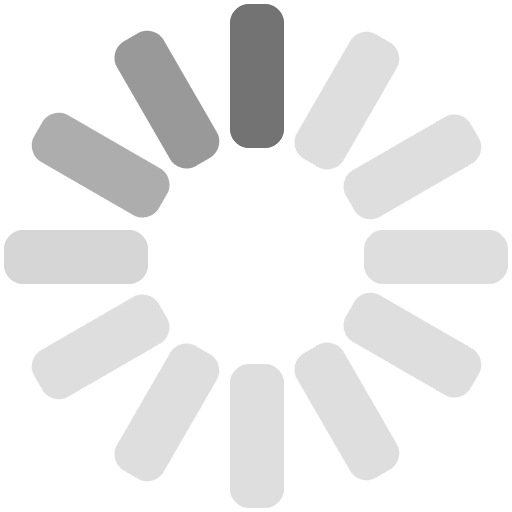 generating tests
generating tests
 error
error done
doneYou can now analyze your tests or generate test scripts using the tabs above.
Number of Possible Tests
 :
: For parameter definitions with many parameter and values, this number might be extremely large or the calculation of the number might time out.
For parameter definitions with few parameters and values, this number might be surprisingly low, but remember, each time you add a single new parameter, it might double the number.
 :
:  :
:The single values are simply {A}, {B}, {C} and {D}.
For mixed coverage, the values of the parameters marked with 3 are included in combinations of 3 or less values, the values of parameters marked with 2 are included combinations of 2 or less values, and the parameters marked with 1 are only included as single values only.
- covered
 :
:
The number of valid combinations covered by the generated tests. This means that this number of valid combinations are each in at least one of the generated tests. If this number is the same as the total number of valid combinations, the coverage is 100%. - total
 :
:
The total number of valid combinations. For 2-wise tests, this is the number of valid and possible pairs of values of every two parameters. - uncovered
 :
The number of possible and valid combinations not covered by the tests. If this number is 0, the coverage is 100%, if not the coverage is lower than 100%.
:
The number of possible and valid combinations not covered by the tests. If this number is 0, the coverage is 100%, if not the coverage is lower than 100%.
 :
:
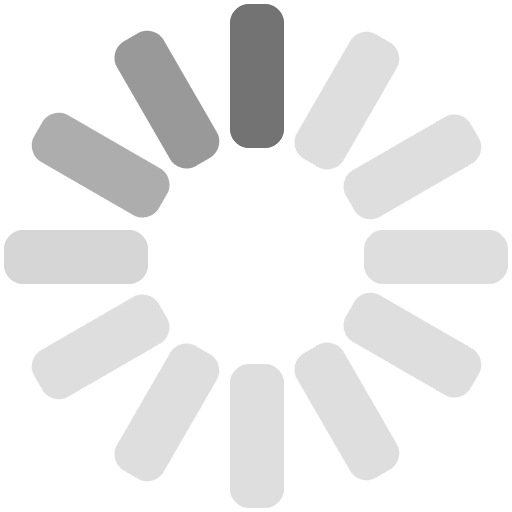 analyzing tests
analyzing tests
 analysis done
analysis done analysis error:
analysis error: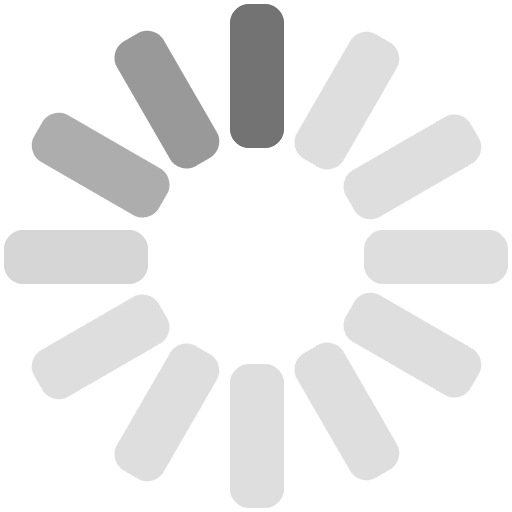 checking test scripts
checking test scripts
 error
error template valid
template validYou can now generate test script on the "Test Scripts" tab.
After you have written and saved a valid test script template and generated tests, you can generate test scripts here.
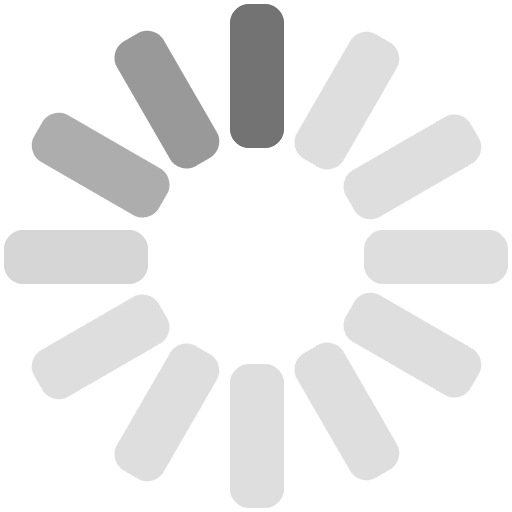 generating test scripts
generating test scripts
 error
error done
done Settings
Settings
 Export to JIRA
Export to JIRA Feedback
Feedback Import Test Plan from Example Gallery
Import Test Plan from Example Gallery Import Parameters from CSV
Import Parameters from CSV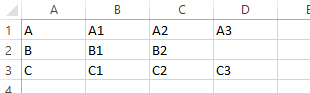
 Define Parameters
Define Parameters